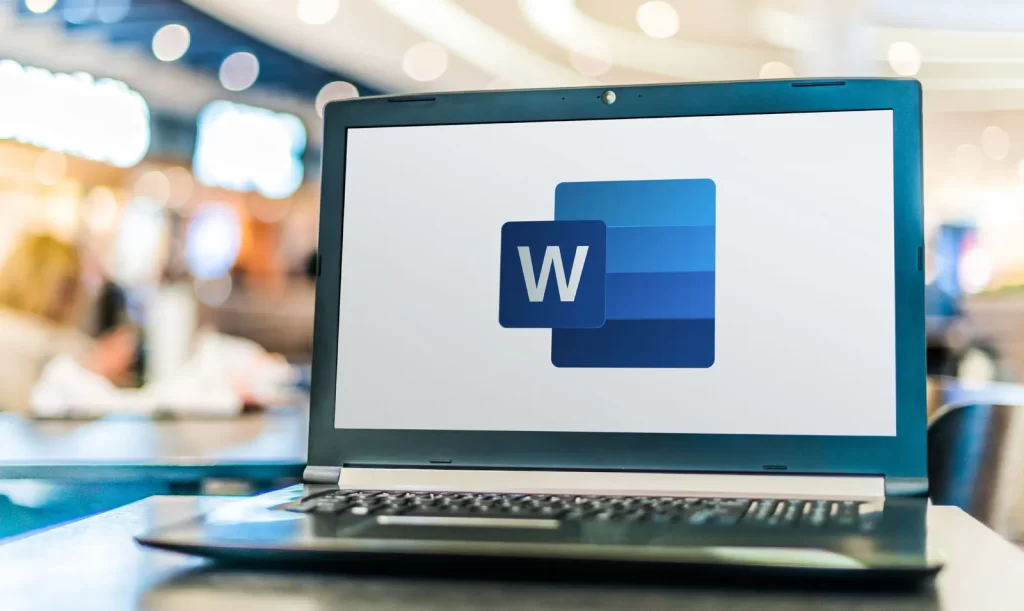Summary
How to Merge Word Documents.. Have you ever felt like you could drown in a sea of Word documents? We can help whether you’re managing many tasks, gathering reports, or just trying to get your paperwork in order.
How to Merge Word Documents
Prepare to learn the fastest and most expert techniques to combine many Microsoft Word pages into one!.
Merge Word documents together as an object
You may combine two Word documents by adding text from one file to another by using the Insert Object function. Use the following actions to do this:
- Open your Word document in MS Word.
- Click on the Insert tab.
- Select Object, and then select Text from File.
- Select the Word files to be merged into the current document. You can also press and hold down the Ctrl button to select more than one document.
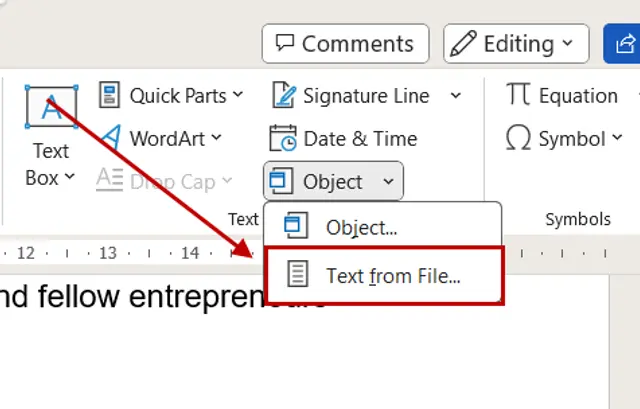
Combine two versions of the same Word document
Using the Combine Documents option is a another method to accomplish the same objective. This allows you the freedom to combine many official copies of the same Word document.
- Start a new Microsoft Word document that is blank. This will function as your merged file.
- Select Compare under the Review tab.
- Select Combine from the Compar drop-down menu.
- 4. Choose the Original document and the Revised document from the drop-down lists in the “Combine
- Documents” dialog box that displays. Additionally, you have the ability to choose how revisions display for simpler merging.
- Once you have selected the Word documents you want to merge, click on OK.
- Save the merged document to your device.
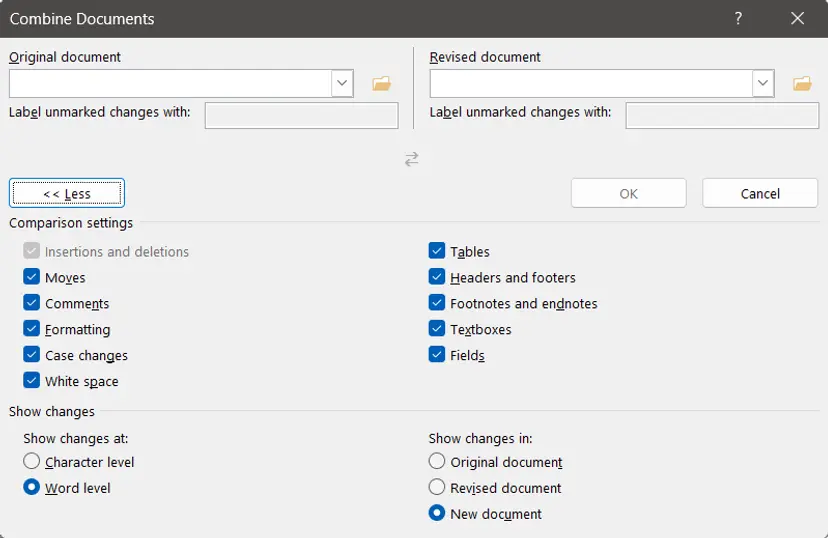
Merge two Word documents into one online
You must first save your Microsoft Word documents as a PDF in order to merge your two word documents online.
Open Microsoft Word and select File > Export > Generate a PDF/XPS file. You can now combine the two Microsoft Word documents by doing this.
Once your Word documents have been saved as PDF files, perform the following:
- Open the Merge PDF tool on Xodo.
- Submit the produced PDFs. It should be noted that Xodo offers you extensive options to choose which PDF pages to merge in the event that you decide to modify the content of the merge.
- Select Merge once your PDFs are organized.
- Select PDF to Word from the “Continue to” menu after the merging procedure is finished.
- Select Convert, and your file will be downloaded to your smartphone or cloud storage.
With Xodo online, you may work from anywhere and compile departmental reports and organize your documents without any difficulties. Even without Microsoft Word, you can complete your task on time.
How to split your Word doc again in Microsoft Word
What happens if you want to divide your Word document that has merged? It’s possible that you just need a few pertinent pages, or you could wish to make several copies for other individuals or organizations.
This is what you can do in such circumstances. Launch Microsoft Word, then do the following actions:
- Open the Word document containing the content you wish to separate by clicking File > Open.
- Find and select the material that needs to be included to a new Word document.
- To cut and copy the material to the clipboard, press Ctrl + X.
- Select File > New Blank Document after that.
- To paste the text into the new document, press Ctrl + V.
- Finally, save the modified version of the old document as well as your new one.
Why combine Word documents into a single file?
Word document merging is a useful know-how to have on hand. Furthermore, the straightforward task can significantly enhance other aspects of your work:
- Easily group relevant files together into a single document. You can streamline your document management process and lessen the clutter.
Get all the information you require instantly and save time by not having to hunt through several files. - Make sure that the material, formatting, and styles are uniform and presentable throughout the various sections and chapters.
- Boost your teamwork skills. Multiple contributions can be combined into a single document to expedite the review process.
- Write in-depth reports. Word documents allow users to add a lot of additional content, including PDFs, tables, charts, and references. You can offer more comprehensive reports by compiling their material with cited sources.
- Increase your general productivity. You may decrease redundant information, expedite procedures, and enhance document collaboration by combining Word documents.
- Organizing your files, writing a report, or gathering research—combining Word documents is the key to productivity and expertise.